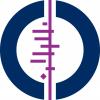*Updated special help message for EZProxy users*
If you are accessing an institutional subscription of Cochrane Library and the PICO search dropdown menu does not appear when you enter a search term, please request that your library update their Cochrane Library stanzas.
PICO search Help
Creating a search
PICO search allows you to construct your search with the same vocabulary terms used to describe the PICO components in our reviews.
For a simple search
Enter your PICO search term, and then select the corresponding vocabulary term from the dropdown menu.
Note: if you do not find a matching term, try again with a term that has a similar meaning (for example, instead of "acute care," try "intensive care"); or try a different PICO component from your question (i.e. instead of using a population term, try an intervention term).
Search tip: Simple search construction works best. Use a single term instead of a long phrase to find PICO vocabulary terms using the dropdown menu.
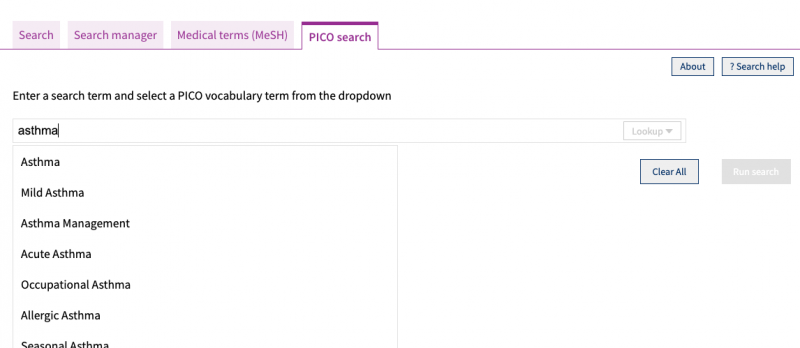
After you select your vocabulary term, radio buttons will show the PICO context for reviews described with this term. For example, if you select "Asthma" from the dropdown, you will see Population and Outcome radio buttons. This means some reviews have been described with the population "Asthma," and some with "Asthma" as an outcome.
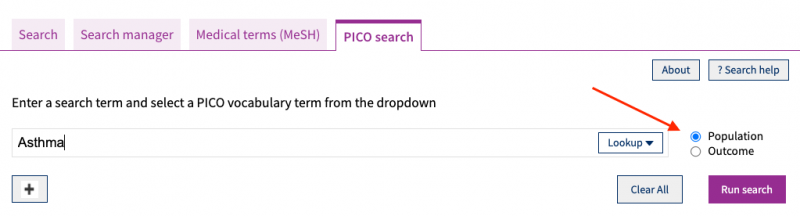
Select the PICO button that best matches your search query (or leave the default selection) and run your search.
Using the Lookup
After selecting a term from the dropdown menu, use the "Lookup" button in the search box to help find the best PICO vocabulary term to use in your search. The PICO search Lookup feature will display related terms that you may be interested in, broader and narrower terms for the term selected in the dropdown, and updated search results numbers for terms selected in the Lookup.
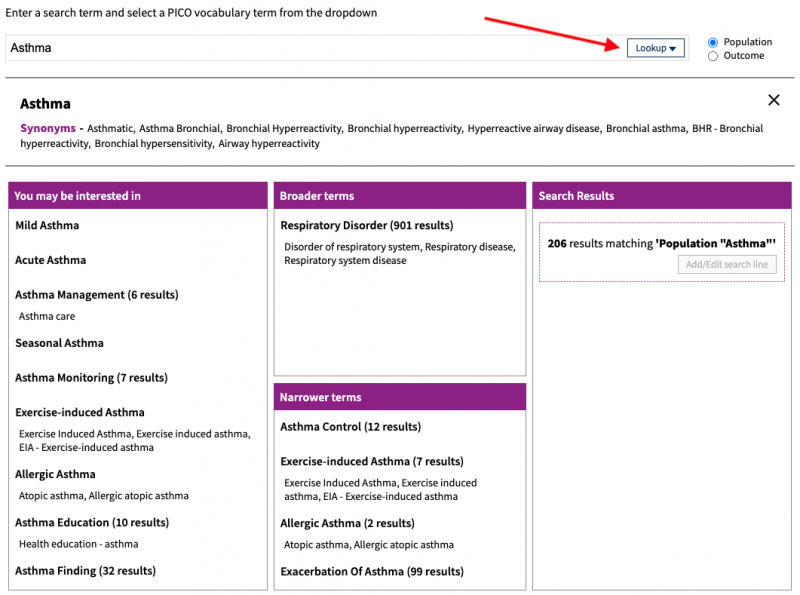
Select a different term from the Lookup and then "Add/Edit search line" to update the search box with your new term.
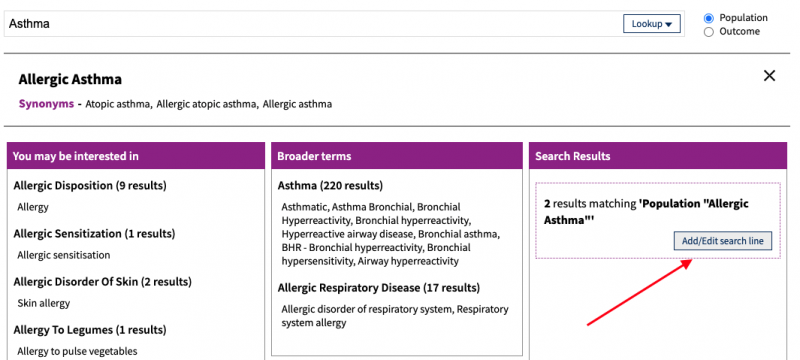
Note: the Lookup is an optional feature. If the term selected matches your term, you may not need to use the Lookup to find another term.
For a more complex search
You can add more terms by clicking on the "+" symbol to add more search lines. Use the dropdown that appears and select "AND" to search with all of your terms, or "OR" to search with any of your terms.
Remove a line by clicking the "–" symbol.
Example: If you are searching for reviews about people who have asthma or COPD and are taking Salmeterol:
- Type "asthma" in the search box and select the PICO vocabulary term from the dropdown
- Keep the default radio button selection as "Population"
- Click "+" to add another line and select "OR"
- Type "COPD" in the search box and select the PICO vocabulary term "Chronic obstructive pulmonary disease" from the dropdown
- Keep the default radio button selection as "Population"
- Click "+" to add another line and select "AND"
- Type "salmeterol" in the search box and select the PICO vocabulary term from the dropdown
- Keep the default radio button as "Intervention"
- Click "Run Search"
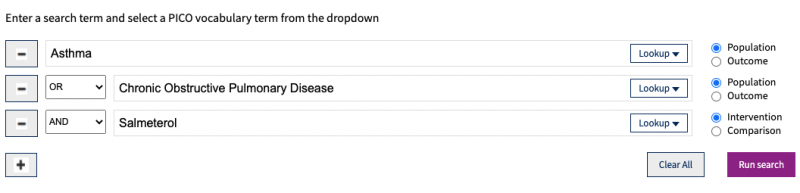
Search tips:
- Run a simple search with a single PICO term to start. Then use the filters to refine results (see section on filters below).
- Select broader vocabulary terms (e.g. "Asthma") instead of narrower terms (e.g. "Acute Asthma") to ensure you do not miss potentially relevant results.
- Avoid combining many PICO vocabulary terms with AND. This will result in small search results.
- Combine multiple vocabulary terms for a specific PICO context with OR to increase your search results (e.g. search with "Glucocorticoids - Systemic" OR "Glucocorticoids - Inhaled" to get more results)
- Search results numbers from the Lookup will update with results for combined terms if your search has more than one search line.
Intervention searches
A simple search with the Intervention radio button selected will include Cochrane reviews described with the term as both an intervention or comparison. For example, a search for "Ultrasonography" with the Intervention radio button selected will retrieve the same results as a search for "Ultrasonography" with the Comparison radio button selected. This helps to maximize intervention search results.
Searching with synonyms
Instead of retrieving an exact match for your search term, the dropdown of PICO vocabulary terms may include synonyms (i.e. terms with the same meaning). For example, if you search for "heart attack," the synonym "Myocardial Infarction" will appear in the dropdown. Select a synonym for your term if you cannot find an exact match.
The same also applies to acronyms and alternative spellings (including UK and US variations). For example, if you search for COPD," the term "Chronic obstructive pulmonary disease" will appear in the dropdown. If you search for "caesarean section," "Cesarean section" will appear. Select the best match for acronyms or terms with different spellings.
Viewing results
Your search results will include only those Cochrane Reviews that match the PICO vocabulary term(s) selected in their specified context(s). This means a search for "Asthma" with the Population radio button selected will only retrieved reviews described with Asthma as the Population, and not with Asthma as the Outcome.
To view PICO terms associated with a Cochrane Review in your results, select "Show PICOs." To view PICO terms associated with all of the reviews in your search results, select "Show all PICOs."
How child/parent terms appear in search results
The PICO search vocabulary contains child (narrower) terms, and parent (broader) terms. For example, "Acute Asthma" is a child term of the parent "Asthma." In PICO search, reviews that are described with child terms are included in the results for searches using the parent term. So, reviews with the term "Acute Asthma" will appear in search results for "Asthma."
Refining search results
You can refine your search by selecting terms from the "Filter your results" options on the left-hand side of the search results. The filters are organized into Populations, Interventions / Comparisons, and Outcomes respectively. Filters also include ages and higher-level Intervention or Outcome classifications.
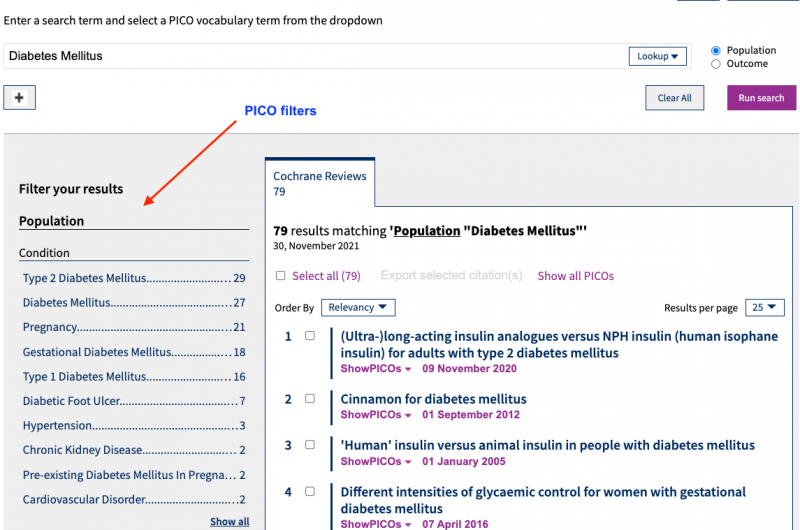
Once you select a filter, this term is added to your search query. To return to your unfiltered results, remove the new search line that has been added for the filter and re-run your search.
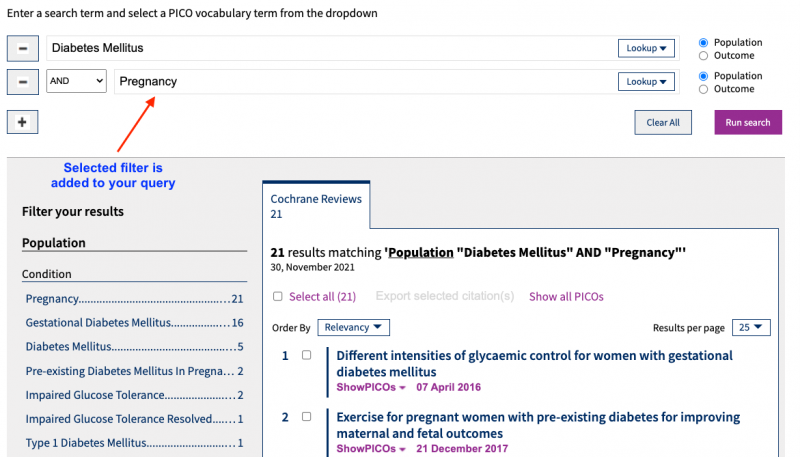
In the search filters, Intervention terms and Comparison terms are combined. This helps you find all relevant interventions, whether they are described in reviews as interventions or comparisons.
Launch a search using PICO terms
From your search results, select "ShowPICOs" and then select any PICO vocabulary term to launch a new search. A new tab will open with search results displayed and the PICO search search box populated with your selected term in its PICO context.
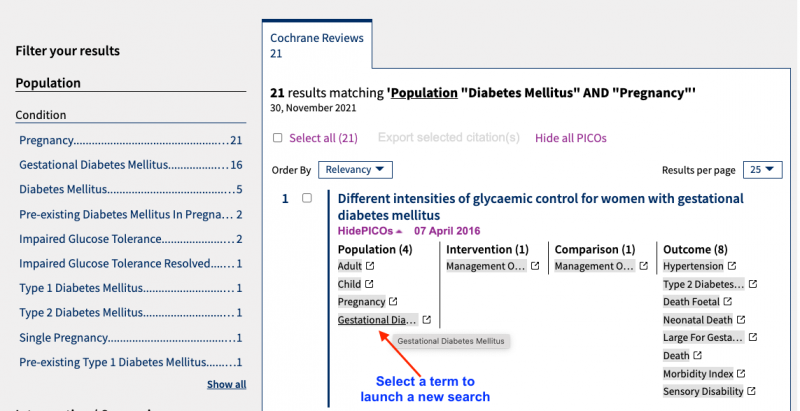
Exporting citations
Citations for reviews can be exported by clicking the checkboxes shown with each review or by selecting "Select all," and then "Export selected citations."
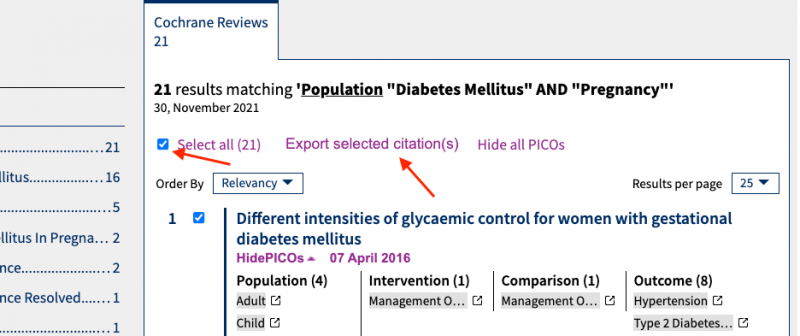
Additional PICO search training materials
Available from the Cochrane Library Training Hub: